Overview
A step by step guide on how to remove an account from Microsoft Outlook.
-
From the main Outlook window, select File in the upper left corner of the screen.
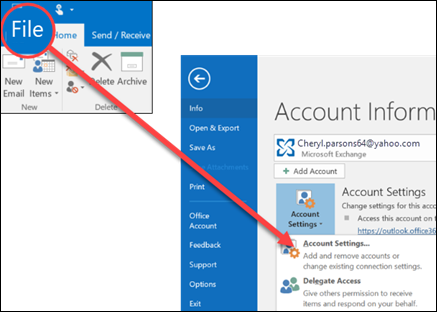
Note: For Outlook 2007, select Tools > Account Settings and skip to step 3. -
Select Account Settings > Account Settings.
-
Select the account you want to delete, then select Remove.
-
You'll see a message warning you that all offline cached content for this account will be deleted. This only affects content downloaded and stored on your computer.
Select Yes to confirm.
Important: If you want to delete the last or the only email account you have in Outlook, you'll receive a warning that you must create a new location for your data before removing the account. For more information, see Create An Outlook Data File.